How to Back Up Your Phone and PC—Never Lose Your Data Again (2025 Guide)
“I lost all my photos!” “My laptop just died!”—don’t let this ever be you, Nanna. In 2025, free tech and smart routines make it easier than ever to safeguard your most precious files, photos, chats, and memories. Here’s your step-by-step, beginner-friendly backup plan for every device. You’ll never panic about data loss again.
- 🗂️ Fast and totally free ways to back up phones, tablets, and PCs
- ⭐ Trusted online/cloud services—Google, iCloud, OneDrive, plus physical drives
- 🔒 Bonus: Protects from theft, system crash, “oops” deletes, and even ransomware!
Step 1: Set Up Cloud Backup — Never Lose Photos or Contacts Again
- Android: Go to Settings > Google > Backup. Turn ON “Back up to Google Drive.” Phone automatically saves photos, contacts, SMS, app data. Use Google Photos for unlimited high-quality backup.
- iPhone: Open Settings > Your Name > iCloud > iCloud Backup. Turn ON. iCloud auto-backs up messages, photos, WhatsApp, and more.
- PC/Laptop: Use Google Drive, OneDrive, or Dropbox. Install their app and select your Documents, Pictures, Desktop for real-time sync and off-site backup.
Step 2: External Backup — Physical Safety Net Against Anything!
- Plug in an external HDD or SSD (Seagate, WD, SanDisk, Samsung).
- For Windows: Use File History (Settings > Update & Security > Backup).
- For Mac: Use Time Machine (System Settings > Time Machine). Set to backup automatically.
- For Android: Use Files by Google to move important files/photos to a USB drive (with OTG adapter if needed).
- For iOS/iPad: Use Lightning/USB-C flash drives and “Files” app or Photos export.
Step 3: Back Up WhatsApp, SMS, and Important Apps
- WhatsApp: Settings > Chats > Chat backup—choose Google Drive/iCloud. Set auto backup to daily/weekly.
- Other Apps: Many note-taking or finance apps (e.g., Evernote, Notion, GPay, PhonePe) let you export data/transactions as CSV or PDF. Do this monthly for records.
- SMS: Android—use SMS Backup & Restore (free app). iPhone—backs up with iCloud or iTunes.
Step 4: Schedule Regular Backup (and Double-Check!)
- Set a reminder: Backup once a week (photos/documents/apps).
- Every month, check your backup—try restoring a file to make sure it works!
- For small businesses/students: Keep at least 2 backups—one online (cloud), one offline (drive).
Step 5: Restore or Recover Data in Seconds
- If you lose your phone or laptop: Log in to your Google/iCloud/OneDrive account on a new device—restore your old files and settings in a few taps.
- If you accidentally deleted something: Check Google Drive/Photos Trash or Windows/Mac Recycle Bin—you often have 30 days to recover!
- For WhatsApp and SMS: Reinstall the app, choose “Restore from backup” at launch.
Products You Might Like


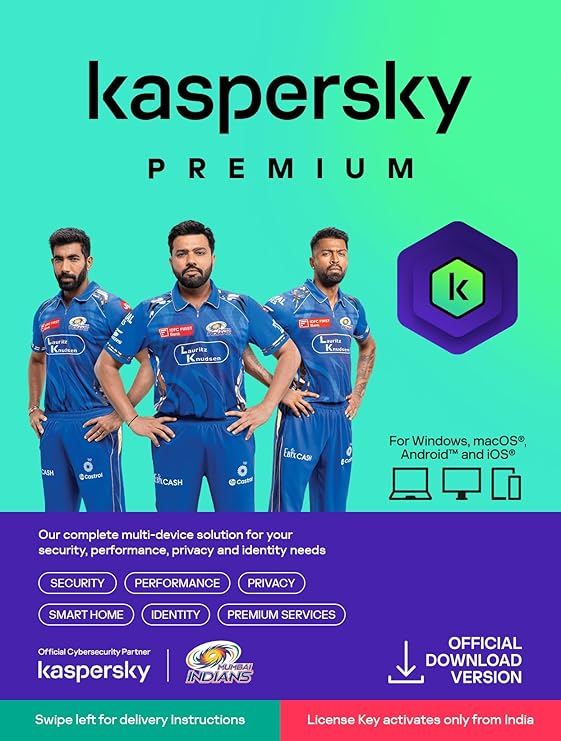
FAQs – Backup & Restore
Q: Is Google Drive/iCloud enough, or do I need external drives too?
A: For must-not-lose data, always use at least one cloud + one offline backup! Online = theft/broke device safe. Offline = protection if you lose account/password/access.
Q: Are my backups safe from ransomware or viruses?
A: Keep external drives unplugged except when backing up. Cloud backups are also very secure if you turn on 2FA and a strong password.
Q: What gets missed in most backups?
A: WhatsApp, SMS, app data, downloads, and Desktop files—always check their backup settings or copy them to a folder that syncs to cloud or drive.
Q: How much cloud storage is free?
A: Google gives 15GB per account, iCloud 5GB, OneDrive 5GB. More available cheaply (“₹130/month” or so) if you run out of space.
Q: What if my backup fails?
A: Check internet connection, account settings, and available space. Try manual backup once, then automate going forward!




