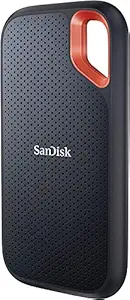How to Streamline Workflow Using Cloud Services (Google Drive, Dropbox, OneDrive) – Ultimate 2025 Guide
Lost in files? Still emailing docs to yourself or scrambling to find the latest version? Maybe you’re hit by “which is the right folder?!” drama every morning. Relax! With a little setup and the power of cloud storage, you can organize, collaborate, and automate like a pro—whether you’re a freelancer, business owner, parent, or student.
This guide is not just another “put your stuff in the cloud” post—it’s a **complete, plain-English workflow system** for using Google Drive, Dropbox, and OneDrive to get more done in less time, minus the digital clutter.
📲 Get Daily Tech Deals
- ✅ Set up folders and automations that WORK
- ✅ Share and collaborate without risk or confusion
- ✅ Keep all your files—photos, docs, PDFs, spreadsheets, even WhatsApp backups—in one safe, searchable, always-access spot
- ✅ Never lose a file or spend ages digging for what you need
Step 1: Pick Your Main Cloud – Google Drive, Dropbox, or OneDrive?
- Google Drive – Best for Gmail/Gsuite users, strong docs/collab, 15GB free, amazing search, easy integration with Android phones.
- Dropbox – Best for “set-it-and-forget-it” sync (fast, robust), flawless version control, third-party tools, and image backups.
- OneDrive – Ideal for Windows/Office 365 users, full PC integration, deep MS Office tie-ins, perfect for businesses and students.
There’s no wrong answer. The key is to pick ONE as your “digital home base.” You can always add others for backup, but start simple!
Step 2: Create a Folder Structure that Follows Your Life & Work
- Projects or Clients: (Project-X / ClientName) – for freelancers, consultants, agencies.
- Categories: (Personal, Work, College, Bills, Travel, Receipts, Photos, Kids) – for home + families.
- Timeline: (2025/July/Invoices, 2025/Trips/Goa) – super logical for quick scans and search.
TIPS:
- Use short, clear folder names—avoid “random” or “mixed” folders.
- BONUS: Add colors (Google Drive only), or pin/star top folders for instant jump.
- For teams: Use Shared Drives (Google) or Shared Folders (Dropbox/OneDrive) so everyone is always in sync.
EXAMPLE STRUCTURE:
- 📁Work
- 📁2025
- 📁Clients
- 📁Alpha Co.
- 📁Beta Ltd.
- 📁Invoices
- 📁Design Drafts
- 📁Clients
- 📁2025
- 📁Personal
- 📁Photos
- 📁2025 - Goa Trip
- 📁2025 - Birthday Party
- 📁Bills
- 📁Medical
- 📁Photos
Step 3: Set Up Device Sync & Backup for Zen-Like Peace
- Install the official app (Drive, Dropbox, OneDrive) on your PC/Mac and phone.
- Turn on automatic desktop sync.
- Google Drive: Use “Drive for Desktop”. Select “Mirror files” for 1:1 cloud/local sync.
- Dropbox: Syncs all chosen folders automatically; use “Selective Sync” for older/huge folders.
- OneDrive: Built-in on Windows 10/11. Check folders to sync under Settings > Account > Choose folders.
- On mobile, enable “auto upload” for photos/files—crucial if your phone is ever lost!
- Set key folders for offline mode if needed when travelling (right-click > Make available offline).
Never again lose a file due to a hard drive crash, lost phone—or “forgot to back up.” Cloud to the rescue!
PRO TIP: For sensitive work files, use two clouds (e.g., Drive + Dropbox) but keep your main workstream on one for sanity.
Step 4: Share, Collaborate & Control Access (Without Headaches)
This is where routine “email back-and-forth” is replaced with real teamwork.
-
Share files/folders directly—click the Share button, set permission level:
- View only (can’t edit)
- Comment (good for feedback)
- Edit (for joint work)
- Set access expiry dates (Google Drive, Dropbox Pro)—for temp clients or events.
- Password protect links (Dropbox Pro, OneDrive Pro)—extra security for sensitive info.
Scenario: Your team is designing a presentation. Upload your draft to Drive or Dropbox, “Share” as “Edit.” Each member adds comments or changes in real time—no version confusion or lost emails!
Always: Double-check the share permissions—don’t use “Anyone with the link” unless you must!
Step 5: Integrate and Automate (Zapier, Make, or Built-In!)
Ditch repetitive clicks! Set up automations that move files, organize, and keep your digital life humming even when you’re NOT at your computer.
-
Zapier:
- Auto-save every Gmail attachment to Google Drive
- Copy new Google Docs to Dropbox for double backup
- Save WhatsApp media to Drive for central family memories
-
IFTTT/Make:
- Auto-upload any file dropped in a “backup” folder to OneDrive
- Set “If photo tagged #travel on Instagram → move to Cloud/Photos/Travel”
-
Native Integrations:
- Email-to-cloud (save important email attachments straight to Drive/Dropbox/OneDrive)
Choose a single “capture” folder for all incoming photos/scans/WhatsApp PDFs—process it weekly into your structure and surface what’s truly important.
Step 6: Master Search, Tagging & File Retrieval
-
Search:
- Google Drive: Search by filename, type (e.g. “type:pdf”), content (yes, even inside scanned PDFs with OCR!)
- Dropbox: Deep search, also inside doc/PDF/images if Enhanced Search is enabled
- OneDrive: Strong metadata-based and content search, including MS Office docs
- Add tags/notes (where supported)—for example, Dropbox lets you tag files for fast “by topic” hunting.
- Use previews (especially for images/videos/media)—right-click → Preview, no need to download.
Pro Scenario: Forgot the invoice number but remember the client or month? Search “invoice” + “2025” or “Beta Ltd” and cloud search will find it instantly—even inside the file if scanned!
Step 7: Power Collaboration—Folders, Docs, and Beyond
- Shared Drives/Folders: Create team/subject folders. Assign permissions so only those who need access, get access.
- Live collaborative docs: Google Docs/Sheets or Office 365 for Word/Excel—make editing, comment threads, and even suggested changes in-browser (no emailing massive files!).
- Templates: Store reusable contracts, forms, pitch decks, certificates. Share-only folders for templates means everyone is always using the latest version.
Students & Teachers: Share notes, worksheets, and feedback in class folders, with due dates—no more “I lost my homework” excuses!
Step 8: Cloud Security—Keep Everything Truly Safe
- Enable 2FA: Use two-factor authentication for your main cloud account. This prevents almost all hacks.
- Share links with expiry & password: Especially for sensitive info (Dropbox/OneDrive Pro).
- Regularly review devices & permissions: Remove old computers/phones or people with access to folders you’ve moved on from.
- Back up essential folders offline—set your cloud app to auto-backup your main folders as a local copy or an external drive weekly/monthly.
Remember: No cloud is 100% immune! But with good passwords, 2FA, and sharing awareness, your data will be safer than any local device.
Monthly Cloud Housekeeping Routine
- Empty the “junk” folders—delete temp files, old downloads, blurry images, etc.
- Move captured receipts, WhatsApp files, scanned bills into final folders
- Check and update your sharing permissions
- Back up the latest essentials to an offline or secondary cloud
- Review app integrations—remove third-party app access you don’t need
Like cleaning your digital closet—5 minutes a month makes every day smoother!
FAQs: Cloud Productivity for Real People
Q: Won’t the cloud fill up and get messy, just like my PC?
A: Not if you use folders, descriptive file names, and a regular monthly “declutter.” Sync helps (almost) instantly mirror changes, and good search makes anything findable again.
Q: What if my Internet goes down?
A: All three clouds have “offline mode” for files you set in advance—designate key docs as “Available offline,” and you’re always ready, anywhere.
Q: Are my files really safe?
A: Yes, if you use strong passwords and 2FA. For peace of mind, never share wide-open links to the world, and back up the super-important folders locally once a month.
Q: Can I use more than one cloud?
A: Absolutely! Many pros do—for redundancy and specific features. But keep your “workflow” & main folder system on one, and use integrations to create periodic backups to others, automatically.
Q: What about privacy?
A: Google, Microsoft, and Dropbox all have strong privacy/data security. But if you have super-sensitive files, use folder/password protection or encrypt those before upload (free tools: VeraCrypt, Cryptomator).